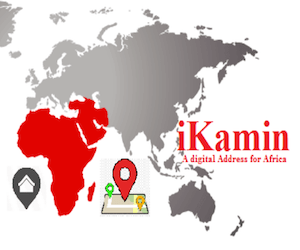Federal University of Technology Owerri FUTO Returning Students’ Registration Procedure Announced.
The Federal University of Technology, Owerri (FUTO) Senate has approved …, as the deadline for the online registration of courses for the 2019/2020 Harmattan Semester.
Note also that Issuance of Registration Numbers to all old students ends with this date.
RETURNING STUDENT PORTAL REGISTRATION PROCESS FLOW
A. STUDENT PORTAL ACCOUNT VERIFICATION:
- Visit the University website; www.futo.edu.ng
- Click on the link “Portal”
- Click on verify your account link to create login details.
- Select “student type” then enter your Matriculation number.
- Click on submit button to verify your account
- Get the Account Notification slip bearing your login details with the Matriculation number as the default username and password.
B. PROFILE DETAILS:
i. Change password;
– Enter your username and password and click on the Login button.
– Click on change password to change your password.
– Enter the old password and the new password, confirm new password.
– Click change password button.
ii. Fill Profile;
– Click the profile details menu and selects the fill the profile details menu
– Complete the profile and click the Submit Button
– Ensure you Update your Level to the current Level
– Print the Student profile information page.
C. SCHOOL FEES PAYMENT PROCESS:
- Login to the portal with your username and password
- Click on “Pay School fees” to generate your payment invoice
- Select the required session and level for payment
- Print your payment invoice contain the RRR code and proceed to any bank for payment.
- After successful payment in bank, return to the portal www.portal.futo.edu.ng and login with your account details to print FUTO school fees e-receipt with the RRR code on the invoice.
Online School fees eReceipt;
• Click the “Pay School Fees” menu
• Enter the required payment details
• Print the School Fees Receipt.
D. HOSTEL ALLOCATION:
i) Click the hostel allocation menu
ii) Click on “Generate Hotel reservation”
iii) Enter the required details
iv) Select the Hostel type
v) Generate Hostel Allocation payment invoice
vi) Proceed to FUTO MFB for payment with the generated payment invoice.
vii) After successful payment in bank, return to the portal with the ePin generated in bank.
viii) Click on “Print Hostel reservation receipt” to print the allocated ROOM.
ix) Print the allocated room on the receipt and proceed to Student Affairs Unit further clearance.
E. COURSE REGISTRATION:
a. Click the course registration menu and select the Register Courses menu.
b. Select the session and semester and click the submit button.
c. Select your courses for that semester and click the submit button, Print the registered courses.
F. RESULTS:
– Click the Result menu and select the view result menu.
– Select the semester and session and click the submit button
– Print the online semester result slip.
G. SIGN OUT:
Click the close menu, this takes you back to Login page. For further enquires contact ICT Centre, or send an email to [email protected]
Best of luck To You all…
CampusPortalNG Team