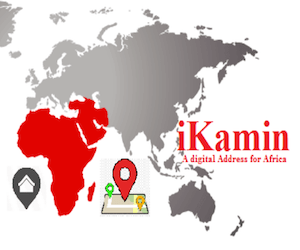FUKashere Student’ Registration Procedure 2017/18 Session Announced.
The Federal University Kashere Management wishes to inform the university community that payments of registration fee and accommodation invoices should be generated through the student account on the portal of the university website.
The system can only recognize payments generated on the Portal. Students are not allowed to give their money to anybody for payment.
Students are advised to make their payments and all registration processes by themselves. FUK would not condone any complaint on payments made through other channels not as specified above.
Visit the registration portal on http://fuk.safsrms.com/
STEP 1: LOGIN DETAILS
Login with the following details:
– Login ID: Your Registration Number
– Password: fukreg
NOTE: (The system will prompt you immediately for change of password after first login).
upload your photograph /picture. Upon successful login, ENSURE that you update your profile as Payment receipts and Vital information will be communicated to you via your e-mail address.
STEP 2: PAYMENT OF FEES
Pay for your tuition fees using the following steps:
- Select the ‘Fees Payment’ link to display fees schedule.
- You can choose to add accommodation to your bill if you are eligible and subject to availability from the Fees Payment Page.
- Verify the information displayed e.g (ID, Name, Reference Number e.t.c) and choose your preferred payment method (Master Card, Visa, Bank e.t.c) and click on “accept”.
- Note that your Remita Retrieval Reference (RRR) is required for fees verification. Ensure That you don’t delete it from your email.
STEP 3: VERIFICATION OF FEES
Return to the registration portal (http://fuk.safsrms.com/) and login as in Step 1 above (Payments made online will be redirected back to the portal automatically). Select the ‘Verify Fees Payment’(Online payments will be verified automatically).
Enter your RRR obtained during payment and click on ‘Verify’ (if successful, you will be granted access to Course Registration for your program).
STEP 4: COURSE REGISTRATION
- Click on ‘Course Registration’ select all the courses you wish to register. NB: all your carryover(s) and outstanding will appear automatically(they are not optional) first so you must add them first before any other course.
- Click on ‘Add All Carryover/Not Registered’ before you can add any other courses.
- Click on ‘Register’ to register the courses.
- Click on remove if the number of units to register is greater than 24 to remove a course.
Best of luck To You all…
CampusPortalNG Team