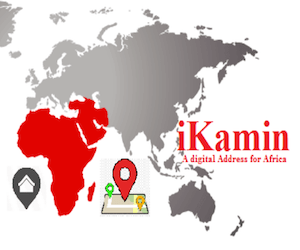MAUTECH Students’ Registration Procedure Announced.
The Modibbo Adama University of Technology (MAUTECH), Yola hereby announces to their students that 2019/2020 registrations for students has commenced.
All new and returning students are to follow the procedure outlined below to complete their registration.
2019/2020 ACADEMIC YEAR REGISTRATION PROCEDURE :
Students are to note that payment of ALL FEES should not be contracted. Do not deposit cash to any Cyber Cafe or anyone for payment of fees. Make payment by yourself using your PERSONAL ATM Debit Card to pay on the portal or pay cash to the Bank with the RRR generated from MAUTech portal ONLY. Failure to adhere to this notice implies such student accepts responsibility as indemnity of full payment of school fees rests on students.
NEW STUDENTS:
On receipt of the original admission letter that carries your admission number, you can now proceed to start registration. Please contact your department on courses to register (Returning students only please)
NEW AND RETURNING STUDENTS ON FLEXISAF PLATFORM:
WARNING: Payment with RRR not generated from the University platform (www.mautech.safsrms.com) will not be accepted neither will the University refund such payment.
1. Visit the site: www.mautech.edu.ng and click on: “2019/2020 ONLINE REGISTRATION” OR type in your browser: mautech.safsrms.com and press Enter key
2. Login with: User Name: Registration number or ID number e.g. CVE/17U/1475 Password: mautech2019
3. You must now change your password to be able to proceed. Keep this for future uses
4. Click on: “Pay fees” (Your appropriate fee comes up. By the right side you will see two boxes for Hostel Accommodation – New or Old Hostels)
NB: At this point. You MUST book for accommodation if you are interested otherwise, you can no longer book for it. Note that you cannot come back to book again. If you are not interested in accommodation, do not click on accommodation box.
5. Click on: “Proceed to Payment”, You will be redirected to Remital Payment Gateway.
(a) You can pay with ATM card: follow the displayed instructions.
(b) You can choose internet payment (Payment Through Bank) whereby you MUST generate your RRR using this platform at this point which you then take to the branch of any bank for your payment. Collect Remita Payment Receipt and Bank Teller as evidence of payment. You now take your evidence of payment to the University Bursary department at Room B3 for confirmation of payment before the system will allow you to continue with the registration.
6. After successful payment, you will be redirected to your student account if you used ATM card. For those who used bank payment, you can log on to your account (i.e steps 1 & 2 above).
7. Print and keep your Payment receipt. You will need it!
8. Now click on: “Course Registration” (Register for 1st and 2nd Semester Courses.) For returning students, Carryover courses and all outstanding lower levels courses MUST be added (or registered) first before the system will allow you to add new courses. NB: You need to contact your department for clarification at this point.
9. All students are expected to completely fill in their biodata and upload Passport Photograph and Scanned Copy of all their documents in PDF format not more than 100kb, within three weeks from commencement date of registration.
10. Go to your department for other necessary documentations within three weeks from commencement date of registration.
RETURNING STUDENTS ON SOCKETWORKS PLATFORM
1. On your browser type mautech.mycportal.com and press Enter key
2. Login with: User Name: Registration number or ID number e.g. AE/10/0020
Password: password (if you did not change it before)
3. Click login, you will see a welcome message (Welcome to Global portal) click Ok. In the case where you have forgotten your password after changing it, click on the link “Forgot your password?”, and you will be presented with a page where you are expected to input your Username which is same as your registration/Matriculation number, and an email will be sent to the email address you registered with in this portal.
4. How to pay your fee: Click on <Pay your Fees> (on the top right corner of the page); Select the item – School Fees, then Click <Add Selected Items to My Fees List>, Click <Confirm Payment>, the amount to be paid would be displayed.
5. Then select “REMITA”, Click <Pay Now>. (At this point, the amount you will as school fees would be displayed. Note that the System will warn you TWICE with the following message, “Please Confirm That Your Name is ………????, If It Is Not Then Close This Window, Open A Fresh One And Login Again Before Proceeding To Pay, If You Still See Another Person’s Profile, Then Contact The Authorities, If You Proceed Beyond This Point And End Up Paying For Someone Else, You Will Have Yourself To Blame as NO REFUND will be made’’.
6. If you are very sure of the name click pay now, confirm transaction details and click proceed to Gateway. Supply your ATM card details (name on the card, expiration date, etc.). Click “Submit”, and then click “Finish”. You can then click “Print” to print Receipt with the amount paid and with the REMITA RRR (Remita Retrievance Reference).
i. If you do not have ATM Debit Card and wish to pay cash at the bank, copy your RRR at this point and go to the Bank to pay cash with the RRR copied here. DO NOT GENERATE ANOTHER RRR FOR PAYMENT. Collect Remita Payment Receipt and Bank Teller as evidence of payment.
WARNING: Payment with RRR not generated at this point will not be accepted neither will the University
refund such payment.
ii. Come back to the portal after payment of cash at Bank and Visit http://mautech.mycportal.com/cportal/web?Event=default
iii. Input your RRR (already used for payment at the Bank). Click “Check”, Message: Successful or Failed.
iv. If messaged successful that means you have paid and your Portal Account have been credited /updated with the amount paid. If messaged Failed, see support at Computer Center.
v. Login to the Portal with your username/password again, then click “My Fees”, and click “print” to print Receipt.
vi. Now click on: Course Registration
7. Register for 1st and 2nd Semester Courses. Carryover courses and all Outstanding lower levels courses MUST be added (or registered) first before you add new courses.
NB: You need to contact your department for clarification at this point.
8. Go to your department for other necessary documentations
9. For those who are interested in The University Hostel Accommodation, go to Flexisaf platform (Steps 1-5). Note that your school fee is 0 naira as you have paid on Socketworks platform. You only need to pay for accommodation there.
FINISHED. Congratulation!!!
Best of luck To You all…
CampusPortalNG Team