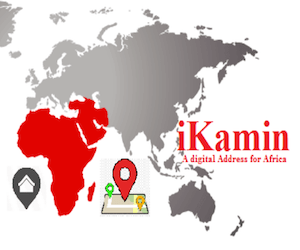The Management of Federal Polytechnic Ilaro has received several complaints on the payment of school fees. After a thorough appraisal of the situation, it has become obvious that the Remita payment platform has a lot of challenges.
This had led to undue delay in processing payment, wrong fee assignation to students, errors with payment details and problems with processing of student fees.
In order to relieve the hardship, Management has resolved as follows:
a) That Registration be extended by one week; that is, registration for Returning Students would now close on Friday, 11th December, 2015.
b) That commencing immediately and as a result of the fact that ND II and HND II fees have not been properly captured on the Remita platform and the platform is billing students higher than the school fee for returning students, ND II and HND II School fees and Accommodation fees would now be paid NOT ON REMITA but on e-tranzact platform.
Students are advised to point this out to the tellers at the bank who in any case have been duly informed.
NEW PROCEDURE FOR REGISTRATION FOR ND II AND HND II 2015/2016 SESSION
1. Log in to the Federal Polytechnic, Ilaro website: www.federalpolyilaro.edu.ng
2. On the Website, click COLLEGE PORTAL
3. On the Portal click RETURNING STUDENT (a drop down menu appears)
4. On the drop down menu, click GENERATE INVOICE
5. A dialogue box would appear requiring your Matric Number.
6. Input your Matric number correctly. The dialogue box is programmed to provide a default fee Type: SCHOOL FEES: this is your fee type.
7. You would be taken to your school fee Invoice page where you are to verify that your personal data is correct; if it is correct, click Generate Invoice for your school fee Invoice. (If your personal data is wrong, do not proceed; note the problem and go to the Registration help desk to complain).
8. After supplying your details, click generate invoice. (Ensure your details/information supplied here are correct and match your records in the institution. Also ensure the phone number and email address you use on this page are your own. Do not use the phone number of a cyber café operative.)
9. Proceed to the bank to make payment.
(Your invoice has an invoice number. Ensure the bank uses that invoice with its number to process your fee payment. DO NOT GO TO THE BANK WITHOUT AN INVOICE. IF YOU DO, YOU WOULD NOT BE ABLE TO GENERATE RECEIPT).
10. After payment, repeat 1-3 above.
11. On the drop down menu click SESSION REGISTRATION.
12. Input the Confirmation Order number you were issued after making payment at the bank
13. Click on Fill Form to complete your Biodata, click on next to confirm the details entered. Click
on submit to save the details. (Do not fail to click submit)
14. Click on FILL COURSE REGISTRATION FORM
15. Select the courses to register and click on submit
16. Print 4 copies of the Course Registration Form
17. SUBMIT 3 copies of COURSE REGISTRATION FORM to School Officer and keep 1 copy (ensure
your copy of the form is signed and stamped by your School Officer as you are expected to take a copy
with you to the Examination Hall during Semester Examination.
NB:
1. You would be required to upload your passport photograph while registering, ensure you do so.
2. When checking your personal data in step 7, make sure you change your level appropriately; e.g. last session’s ND 1 students should change their level to ND 2. This way, you are sure to generate invoice for the appropriate fee.
Best of luck To You all…
CampusPortalNG Team
Stay updated with all ILARO POLY News plus other Nigeria Education news; Always visit www.CampusPortalNG.com.
Your comments are appreciated, let us know your thoughts by dropping a comment below
Don’t forget to share this news with your friends using the Share buttons below…