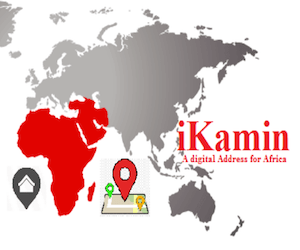Oficial: FUTO Pre-degree Admission List for 2019/2010 Session Released.
The management of Federal University of Technology Owerri (FUTO) has released the first, second, third, fourth and fifth batch Pre-Degree admission list for 2019/2020 academic session.
Candidates can now check their predegree admission status online.
How To Check List of Candidates Admitted into FUTO Pre-degree Programme:
- Candidates are to visit the school portal via the link below to access admission list;
>> MERIT LIST: https://futo.edu.ng/first-batch-of-candidates-admitted-into-pre-degree-programmes/
>> Batch B: https://futoedung.info/wp-content/uploads/2019/12/SECOND-BATCH-OF-PRE-DEGREE-CANDIDATES-ADMITTED-2019-2020.pdf
>> BATCH C: https://futo.edu.ng/pre-degree-admission-list-batch-c/
>> Batch D: https://futo.edu.ng/4th-batch-pre-degree-admission-list/
>> Batch E: https://futo.edu.ng/pre-degree-admission-list-batch-5/ - Type your name in the search box provided for easy search.
- Click next to check other pages.
NOTICE TO ADMITTED PRE-DEGREE STUDENTS:
Below is the Futo pre-degree students’ registration procedure for 2019/2020 academic session.
STUDENT PORTAL ACCOUNT VERIFICATION.:
i. Visit the University website –www.futo.edu.ng
ii. Click on the link “Portal”
iii. Click on “Predegree” and then “Confirm Admission Status”
iv. Enter your Application number.
v. Click on submit button to confirm your admission status
vi. Enter your “email address” and click on “Update”
vii. Get the Account Notification slip bearing your login details with your viii. Application Number as the default username and Password.
PROFILE DETAILS:
(a) Enter your username and password and click on the Login button.
(b) Click on change password to change your password.
(c) Enter the default password and the new password, confirm the new password.
(d) Click change password
(e) Click the profile details menu
(f Confirm and Print your Profile Form.
ACCEPTANCE FEES:
- Click on the link “Acceptance”, enter your email address and then submit to generate your payment invoice.
- Print your payment invoice containing the RRR code and proceed to any bank for payment.
- Alternatively, you can make payment using the online payment options with credit/debit cards such as Verve, Visa, MasterCard.
- After successful payment in the bank, return to the portal and login with your account details to print your Acceptance Fee Receipt.
SCHOOL FEES PAYMENT:
– Login to the portal with your username and password
– Click on “School Fees”, then submit to generate your payment invoice
– Print your payment invoice containing the RRR code and proceed to any bank for payment.
– Alternatively, you can make payment using the online payment options with credit/debit cards such as Verve, Visa, MasterCards.
– After successful payment in the bank, return to the portal and login with your account details to print your Pre-degree School Fee Receipt
– Print your Pre-Degree Registration Number.
HOSTEL ALLOCATION:
- Click the Hostel menu, click on Generate to select Hostel Type
- Select the desired hostel and click the submit button to generate your payment invoice
- Print your payment invoice and proceed to FUTO MICRO-FINANCE bank for payment.
- After successful payment in the bank, return to the portal, login and print FUTO Hostel Fee Receipt.
Congratulations to the successful students…
CampusPortalNG Team