Funai Admission List 2020/2021 Session Released.
The authorities of Alex Ekwueme Federal University Ndufu Alike Ikwo (AE-FUNAI) has released the first batch list of candidates offered provisional admission into various programmes of the institution for 2020/2021 academic session.
How To Check Funai Admission List:
- Candidates are advised to visit https://admission.funai.edu.ng/
- Enter your JAMB Registration Number in the space provided,
-
- Click on “Check Status” to view your admission status.
-
ACCEPTANCE FEE PAYMENT & OTHER REGISTRATIONS:
All candidates that were offered provisional admission by the University are to follow the under-listed portal process flow for payments and registration.
STUDENT PORTAL ACCOUNTS VERIFICATION
Visit the University website https://www.funai.edu.ng
Click on the link “Portal”
Click on “Click here to verify your account” to create login details.
Select “student type” then enter your Jamb Registration number.
Click on submit button to verify your account
Get the Account Notification slip bearing your login details with the JAMB Registration number as the default username and
PROFILE DETAILS
i. Change password
Enter your username and password and click on the Login button.
Click on change password to change your password.
Enter the default password and the new password, confirm new password.
Click change password button.
ii. Fill Profile
Click the profile details menu
Complete the profile and click the Submit Button
Ensure you Update your Level to the current Level
Print the Student profile information page.
ACCEPTANCE FEE
Click on the link “Generate Acceptance Invoice” to generate your payment invoice.
Select the required session and level of payment.
Print your payment invoice containing the RRR code and proceed to any bank for payment.
Alternatively, you can make payment using the online payment options with credit/debit cards such as Verve, Visa, MasterCards.
Note: You must ensure a payment invoice is generated on the portal for the online payment option.
After successful payment in bank, return to the portal and login with your account details to print FUNAI other fees e-receipt with the RRR code on the invoice.
Proceed to the University ICT Centre for O’ level, JAMB verification and collect a clearance certificate. (Candidates should obtain Scratch Card from ICT: WAEC @ N700 & NECO @ ?500)
Go to your Department for certificate screening and collect clearance certificate for payment of all other approved charges.
OTHER FEES PAYMENT PROCESS
Login to the portal with your username and password
Click on “Generate other fees Invoice” to generate your payment invoice
Select the required session and level for payment
Print your payment invoice containing the RRR code and proceed to any bank for payment.
Alternatively, you can make payment using the online payment options with credit/debit cards such as Verve, Visa, MasterCards.
Note: You must ensure a payment invoice is generated on the portal for the online payment option.
After successful payment in bank, return to the portal and login with your account details to print FUNAI other fees e-receipt with the RRR code on the invoice.
Proceed to the Faculty and obtain receipts of all the approved fees
Go to the Department and collect registration materials.
Return all forms/students files to your Department and Faculty dully signed.
Proceed to your Department with your teller of (N1, 600) and obtain a voucher Biometric ID Card registration. (Information about data capturing will be supplied later)
Proceed to the University Bookshop; pay and collect the FUNAI Customized Notebooks (N1, 500).
Proceed to ICT for final clearance and obtain your school matric number.
COURSE REGISTRATION
– Click the “course registration” menu and select the “Register Courses”
– Select the session and semester and click the submit
– Select your courses for that semester and click the submit button,
– Print the registered courses.
SIGN OUT
Click the close menu, this takes you back to Login page.
Congratulations to the successful students…
CampusPortalNG Team

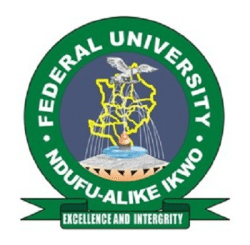
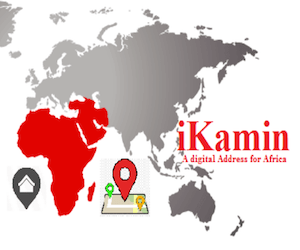
Comments are closed.
Thanks for the information